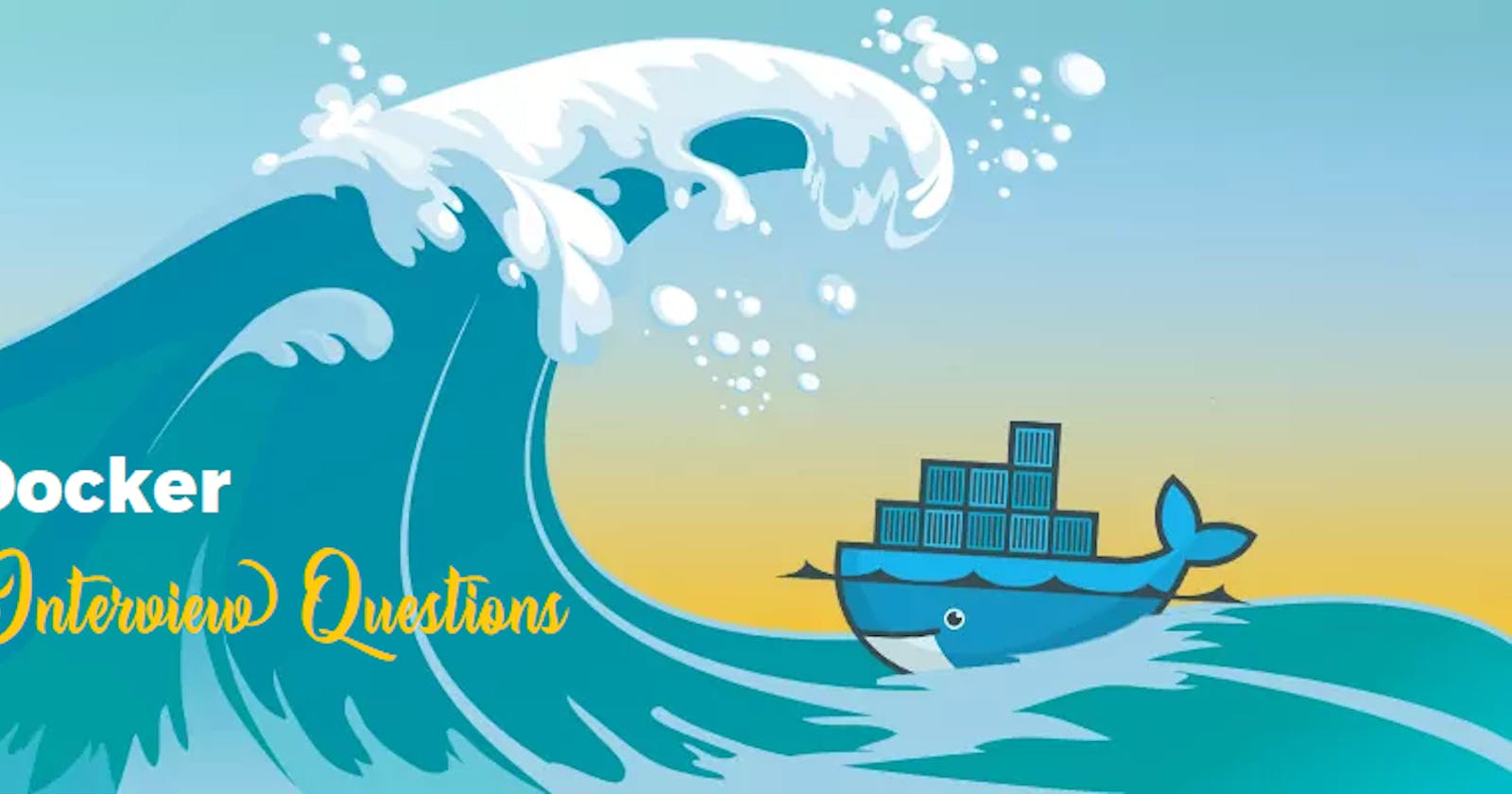Questions
- What is the Difference between an Image, Container and Engine?
An image, container, and engine are all related to the concept of containerization in software development.
Image: An image is a lightweight, standalone, and executable package that contains all the necessary files, libraries, and configurations required to run an application. It is created from a source code and can be used to create multiple instances of the same application. Images are immutable, meaning once created, they cannot be modified. Instead, you create a new image with changes or updates.
Container: A container is a lightweight, standalone, and executable runtime instance of an image. It provides an isolated and secure environment for running an application. Containers are built from images and are designed to run a specific application or process. They can be started, stopped, and restarted as needed without affecting the host system or other containers.
Engine: An engine, also known as a container engine, is the core software that manages the creation, deployment, and execution of containers. It is responsible for managing the lifecycle of containers, including starting and stopping them, managing their resources, and providing network connectivity. Docker is one of the most popular container engines, but there are also other options like Kubernetes and Apache Mesos.
In summary, an image is a package that contains all the necessary files and configurations to run an application, a container is a runtime instance of an image that provides an isolated environment for running an application, and an engine is the core software that manages the creation, deployment, and execution of containers.
- What is the Difference between the Docker command COPY vs ADD?
In Docker, both the COPY and ADD commands are used to copy files and directories from the host machine to the container, but there are some differences between them:
Syntax: The syntax of the the
COPYcommand is straightforward and looks like this:COPY <src> <dest>. Here,<src>refers to the file or directory on the host machine, and<dest>refers to the location inside the container where the file or directory will be copied.Functionality: The
COPYcommand is a basic command that simply copies files or directories from the host machine to the container. It can be used to copy files and directories recursively.
Both the COPY and ADD commands are used to copy files and directories from the host machine to the container, but the ADD command has additional functionality for extracting archives and also supports additional parameters for setting ownership and permissions. It's generally recommended to use the COPY command for basic copying tasks, and to avoid using the ADD command for anything other than basic file copying.
- What is the Difference between the Docker command CMD vs RUN?
The RUN command is used to execute commands during the image build process, while the CMD command is used to specify the default command that will be executed when a container is launched. The RUN command can have multiple instances in a Dockerfile, while the CMD command can only have one but can accept multiple arguments.
- How Will you reduce the size of the Docker image?
Reducing the size of a Docker image is important for several reasons, including faster image transfer, reduced storage requirements, and improved security.
Use a smaller base image: The base image is the starting point for building a Docker image, and choosing a smaller base image can significantly reduce the size of the final image. For example, using an Alpine-based image instead of a Ubuntu-based image can greatly reduce the image size.
Minimize the number of layers: Each command in a Dockerfile creates a new layer in the image, and having too many layers can increase the image size. To minimize the number of layers, you can combine multiple commands into a single
RUNcommand, or use multi-stage builds to separate the built environment from the final image.Remove unnecessary files: Removing unnecessary files and directories from the image can help reduce its size. For example, removing temporary files, log files, and unused dependencies can all contribute to a smaller image size.
- Why and when to use Docker?
Consistent development environments: Docker provides a way to create consistent development environments across different machines and platforms, which can help reduce issues caused by differences in software versions and configurations.
Faster deployment and scaling: Docker makes it easier to deploy and scale applications, as containers can be quickly started, stopped, and replicated across different machines and environments.
Resource efficiency: Docker containers are lightweight and can run on a single host machine without the need for a separate virtual machine, which can help save resources and reduce costs.
Simplified application management: Docker simplifies the management of complex applications by packaging them with all their dependencies and configurations, making it easier to test, deploy, and update them.
Cross-platform compatibility: Docker containers can run on any platform that supports Docker, which makes it easier to deploy applications across different environments, including on-premises servers, public clouds, and hybrid clouds.
Some common use cases for Docker include:
Application development and testing: Developers can use Docker to create isolated development and testing environments that closely mimic production environments, which can help reduce issues caused by differences in software versions and configurations.
Microservices architecture: Docker is commonly used in microservices architecture, where applications are broken down into smaller, independent components that can be easily deployed and scaled.
Continuous integration and deployment (CI/CD): Docker can be integrated into CI/CD pipelines to automate the building, testing, and deployment of applications, which can help reduce development time and increase deployment speed.
Hybrid and multi-cloud deployments: Docker makes it easier to deploy applications across different environments, including on-premises servers, public clouds, and hybrid clouds, which can help organizations to achieve a consistent and scalable deployment model.
Docker is a versatile platform that can be used to simplify application management, increase deployment speed, reduce costs, and achieve consistent development environments across different platforms and environments. It is a powerful tool for developers, DevOps engineers, and IT professionals who are looking to modernize their application infrastructure and streamline their development processes.
- Explain the Docker components and how they interact with each other.
Docker is made up of several components that work together to create and manage containers. Here's a high-level overview of the main Docker components and how they interact with each other:
Docker daemon: The Docker daemon is the background service that manages Docker objects, such as images, containers, networks, and volumes. The daemon listens for requests from the Docker CLI or REST API and executes them as needed.
Docker CLI: The Docker CLI is the command-line interface for interacting with the Docker daemon. It provides a set of commands for creating, managing, and inspecting Docker objects.
Docker image: A Docker image is a read-only template that contains all the dependencies and configurations required to run a container. Docker images are created using a Dockerfile, which specifies the instructions for building the image.
Docker container: A Docker container is a lightweight, standalone, and executable package that contains an application and its dependencies. Containers are created from Docker images and can be started, stopped, and removed as needed.
Docker registry: A Docker registry is a central repository for storing and distributing Docker images. The most popular registry is Docker Hub, which allows users to share and discover Docker images.
Docker network: A Docker network is a virtual network that allows containers to communicate with each other and with the host machine. Docker supports several network drivers, including bridge, overlay, and macvlan.
Docker volume: A Docker volume is a persistent data storage mechanism that allows containers to store and access data independently of the container lifecycle. Volumes can be used to share data between containers or to store data that needs to persist even after the container is deleted.
Docker components work together in a client-server architecture, with the Docker daemon running in the background and managing Docker objects such as images, containers, networks, and volumes. The Docker CLI provides a user-friendly interface for interacting with the Docker daemon, and Docker images and containers allow developers to create and deploy applications in a standardized, portable, and scalable way. The Docker registry, network, and volume components provide additional functionality for storing, sharing, and managing Docker objects across different environments and platforms.
- Explain the terminology: Docker Compose, Docker File, Docker Image, Docker Container?
Docker Compose: Docker Compose is a tool for defining and running multi-container Docker applications. It allows developers to define the services, networks, and volumes for a multi-container application in a single YAML file, and then use the Docker Compose CLI to create and manage the application.
Dockerfile: A Dockerfile is a text file that contains a set of instructions for building a Docker image. It specifies the base image, the commands to install dependencies and configure the environment, and any other steps required to create the image.
Docker image: A Docker image is a read-only template that contains all the dependencies and configurations required to run a container. It is created from a Dockerfile or by pulling an image from a Docker registry and can be used to create one or more containers.
Docker container: A Docker container is a lightweight, standalone, and executable package that contains an application and its dependencies. It is created from a Docker image and can be started, stopped, and removed as needed. Containers are isolated from the host machine and each other and can communicate with each other using Docker networks.
- In what real scenarios have you used Docker?
Application deployment: Docker is frequently used to deploy and run applications in production environments. By creating containers from Docker images, developers can ensure that their applications are running in a consistent and isolated environment and that any dependencies or configurations are standardized and portable.
Continuous integration and delivery: Docker can be used to simplify and automate the process of building, testing, and deploying code changes. By using Docker images and containers in a CI/CD pipeline, developers can ensure that their code is tested and deployed consistently across different environments and platforms.
Microservices architecture: Docker is well-suited for building and deploying microservices-based applications, where different parts of the application are developed and deployed independently. By using Docker containers to isolate and manage individual microservices, developers can create flexible and scalable architectures that can be easily updated and maintained.
- Docker vs Hypervisor?
Docker and hypervisors both serve different purposes and operate at different levels of the operating system. Hypervisors provide complete isolation between VMs, while Docker provides isolation at the container level and uses fewer resources. Docker containers are more portable than VMs, making them a popular choice for modern application development and deployment.
Docker and hypervisors are both virtualization technologies, but they operate at different levels of the operating system and serve different purposes.
Hypervisors create virtual machines (VMs) that emulate complete hardware environments, including their own operating systems, kernel, and drivers. This allows multiple VMs to run on the same physical machine, each with its isolated resources, such as CPU, memory, and storage. Each VM runs its guest operating system, and applications run inside the VMs.
Docker, on the other hand, uses containerization to create isolated environments on a shared operating system. Containers are lightweight and share the same operating system kernel, libraries, and system resources. Each container is isolated from other containers and the host machine and can run one or more applications.
- What are the advantages and disadvantages of using docker?
Advantages of using Docker:
Portability: Docker images can run on any platform, including desktops, servers, cloud environments, and virtual machines. This portability makes it easy to move applications between different environments and eliminates compatibility issues.
Consistency: Docker containers are isolated and encapsulated, ensuring that each container has a consistent environment, regardless of the host machine. This consistency makes it easier to manage dependencies and configurations and improves application reliability.
Efficiency: Docker containers share the host operating system, making them more efficient than traditional virtual machines. Docker containers start and stop quickly and consume fewer resources, reducing costs and improving scalability.
Flexibility: Docker supports a wide range of programming languages, frameworks, and tools, making it a versatile tool for application development and deployment.
Disadvantages of using Docker:
Complexity: Docker can be complex to set up and manage, especially for large and complex applications. Docker requires an understanding of containerization, images, and networking concepts, which can be challenging for novice users.
Security: Docker introduces additional security considerations, such as image vulnerabilities, container isolation, and network security. These considerations require additional configuration and monitoring to ensure that applications are secure.
Volume management: Docker's volume management can be complex and may require additional configuration for persistence and data management.
Overhead: Docker adds additional overhead to applications due to the containerization process, which can impact performance in some cases.
- What is a Docker namespace?
A Docker namespace is a mechanism for providing isolated and separate environments for Docker containers. Namespaces are a fundamental component of the Linux kernel and are used to isolate resources and processes.
Docker uses several namespaces to provide containerization, including:
PID namespace: Provides process isolation for containers. Each container has its own PID namespace, which means that processes inside the container cannot see or interfere with processes outside the container.
Network namespace: Provides network isolation for containers. Each container has its network namespace, which means that containers can have their network interfaces, IP addresses, and routing tables.
Mount namespace: Provides file system isolation for containers. Each container has its mount namespace, which means that containers can have their own file system hierarchy and file system mounts.
IPC namespace: Provides interprocess communication isolation for containers. Each container has its own IPC namespace, which means that processes inside the container cannot see or interfere with processes outside the container.
UTS namespace: Provides hostname and domain name isolation for containers. Each container has its own UTS namespace, which means that containers can have their own hostname and domain name.
By using namespaces, Docker provides a way to isolate containers and prevent them from interfering with each other or with the host system. Namespaces allow containers to have their isolated environment while sharing resources with the host system, providing a lightweight and efficient virtualization solution.
- What is a Docker registry?
A Docker registry is a storage and distribution system for Docker images. It is a server-side application that stores and manages Docker images, allowing developers to share and distribute images across different environments.
A Docker registry can be a public or private repository for storing and sharing Docker images. A public Docker registry, such as Docker Hub, allows developers to store and share Docker images with the wider community. A private Docker registry allows organizations to store and share Docker images within their infrastructure, providing more control over image distribution and access.
Docker registry works by storing Docker images in repositories. A repository is a collection of related Docker images, usually organized by the name and version of the application or service. Each repository can contain multiple versions or tags of an image, allowing developers to manage and distribute different versions of their applications.
- What is an entry point?
In Docker, an entry point is a command that specifies the primary command to be run when a Docker container starts. It is typically the command that runs the main process of the application or service that is being containerized. The entry point is defined in the Dockerfile using the ENTRYPOINT instruction and can be overridden by passing a command or arguments to the docker run command.
- How to implement CI/CD in Docker?
Implementing CI/CD (Continuous Integration and Continuous Deployment) in Docker involves automating the build, test, and deployment processes of Docker images and containers. Here's an overview of how to implement CI/CD in Docker:
Set up a source code repository: Store your application's source code in a version control system like Git.
Write a Dockerfile: Create a Dockerfile that defines the environment, dependencies, and configuration of your application.
Configure the build pipeline: Set up a CI/CD pipeline to automatically build, test, and deploy your Docker images. This can be done using tools like Jenkins, GitLab CI/CD, or Travis CI.
Build the Docker image: Use the Dockerfile to build a Docker image of your application.
Test the Docker image: Run automated tests against the Docker image to ensure that it meets the required quality standards.
Push the Docker image to a registry: Push the Docker image to a Docker registry, such as Docker Hub or a private registry, to make it available for deployment.
Deploy the Docker image: Deploy the Docker image to the production environment using tools like Kubernetes, Docker Swarm, or plain Docker.
Monitor and update the Docker image: Monitor the Docker container in production and update it as necessary to fix bugs or add new features.
By automating these steps, you can ensure that your Docker containers are always up-to-date and deployed in a consistent, reproducible manner.
- Will data on the container be lost when the docker container exits?
Data stored within a Docker container will be lost when the container exits if it is not persisted outside the container. This is because Docker containers are designed to be ephemeral, meaning that they are meant to be disposable and replaceable. When a container is stopped or removed, all the data and changes made within the container are lost.
- What is a Docker swarm?
A Docker swarm is a cluster of Docker hosts (nodes) that enables the deployment and management of Docker containers at scale. It provides a simple and powerful way to orchestrate and manage the lifecycle of Docker containers across multiple hosts, making it easier to deploy and scale containerized applications.
A Docker swarm consists of one or more manager nodes and one or more worker nodes. The manager nodes are responsible for managing the state of the swarm and coordinating tasks, while the worker nodes are responsible for running the actual Docker containers.
What are the docker commands for the following:
view running containers -
docker pscommand to run the container under a specific name -
docker run --name my-container-name my-image:tagcommand to export a docker -
docker exportcommand to import an already existing docker image -
docker importcommands to delete a container -
docker rm <container ID/name>command to remove all stopped containers, unused networks, build caches, and dangling images
To remove all stopped containers, unused networks, build caches, and dangling images in one go, you can use the
docker system prunecommand.
What are the common Docker practices to reduce the size of Docker Images?
Here are some common Docker practices to reduce the size of Docker images:
Use a smaller base image: Start with a smaller base image like Alpine Linux or BusyBox instead of a full-fledged operating system like Ubuntu or Debian.
Minimize the number of layers: Use multi-stage builds to minimize the number of layers in your Dockerfile. This can significantly reduce the size of the final image.
Remove unnecessary files: Use the
.dockerignorefile to exclude files and directories that are not required in the image. This will help to reduce the size of the image.Optimize Dockerfile instructions: Optimize your Dockerfile by using the most efficient instruction available for each task. For example, use
COPYinstead ofADDto copy files into the image.Use a package manager: Use a package manager like
apt-getorapkto install packages instead of manually downloading and installing them. This will help to keep the image size smaller.Avoid installing unnecessary packages: Only install the packages that are required for your application. Avoid installing unnecessary packages that are not required.
Use build arguments: Use build arguments to pass dynamic values to your Dockerfile. This will help to reduce the size of the image by allowing you to install only the required packages at build time.
Clean up after installations: Clean up the package cache and temporary files created during installation to reduce the size of the image.
By following these practices, you can significantly reduce the size of your Docker images and improve the efficiency of your Docker workflow.
************************************************************************
Thanks for reading! Hope you find this helpful.
Happy learning !!!
Suggestions are always welcome.
~Sumit
Thank You - Shubham Londhe